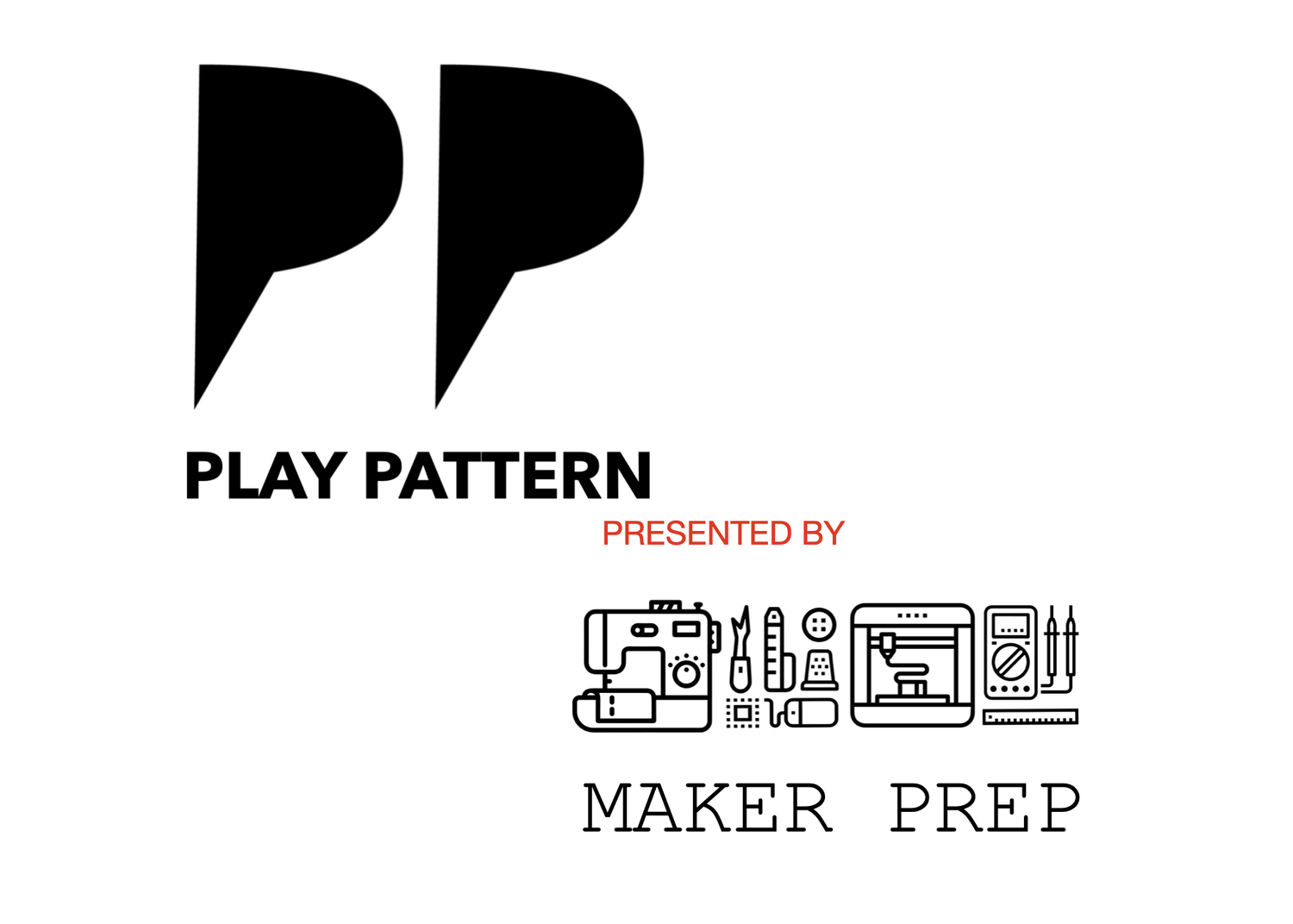Session Two: Design Critiques and Understanding Requirements
Course Task and Submission Guide
Welcome to the course task and submission guide! This page will help you stay on track with your assignments and submit your work using Google Sites after completing each activity in the lesson.
1. Set up a simple Google Site with the following subpages:
User Needs
Design Critique
Project Design Problem
Problem Statement
2. User Needs Activity
Objective: Identify and gather user needs for your project.
Task: Reflect on your project’s user needs. Think about who your users are and what problems they face. Use the example of YouTube from our lecture to guide your thinking.
Action: Write a brief summary (200-300 words) outlining the main user needs for your project. Be specific about how these needs will influence your design.
Submission: Post your user needs summary on your individual Google Site under the "User Needs" section. Be sure to format it clearly so it’s easy to read.
2. Design Critique Activity
Objective: Analyze a design and provide constructive feedback.
Task: Review a website or app of your choice. Identify what works well and what could be improved. Use the framework from the lecture: Start with positives, provide constructive feedback, and focus on user experience.
Action: Write a 1-page critique (300-400 words) of the design you reviewed. Be sure to apply the best practices for critique discussed in class.
Submission: Create a new post on your Google Site in the "Design Critique" section. Upload your critique and add any images or links that support your feedback.
3. Project Design Problem Activity
Objective: Use Canva to create a visual representation of your project’s design problem and requirements.
Task: Using Canva, design a visual that explains your project’s problem statement and the key requirements you’ve identified. Include:
A clear title (e.g., “[Project Name]: Design Problem & Requirements”)
Text boxes outlining the problem, user needs, and design requirements
Visual elements such as icons, diagrams, or images that enhance your presentation (e.g., arrows to show connections or mock-ups to illustrate key features).
Keep your layout clean and professional by using appropriate fonts, colors, and spacing.
Action: When finished, download your Canva project as a PDF or image file.
Submission: Upload your Canva visual to the "Project Design Problem" section of your Google Site. Make sure it’s embedded or displayed clearly for viewing.
4. Problem Statement: Individual Project
Objective: Summarize your project’s design problem.
Task: Write a 1-page problem statement for your individual project. Include:
Who your users are
What problem you are solving
Why the problem is important
Use clear and concise language, as this statement will form the foundation of your project.
Submission: Post your problem statement in the "Problem Statement" section of your Google Site. Ensure it is well-organized and easy to navigate.
Project Rubric
Your submissions will be assessed based on the following criteria:
Problem Statement: How clearly and effectively you define the problem and its significance.
User Needs & Requirements: The depth of your understanding of user needs and how they influence your design.
Visual Representation: The clarity and creativity of your Canva project in communicating the design problem and requirements.
Critique: Your ability to provide constructive feedback, focusing on user experience and practical improvements.
Please submit all required materials via your Google Site by the deadlines. If you have any questions about the assignments or the submission process, feel free to reach out to your instructor.
Stay organized, and good luck with your project submissions!